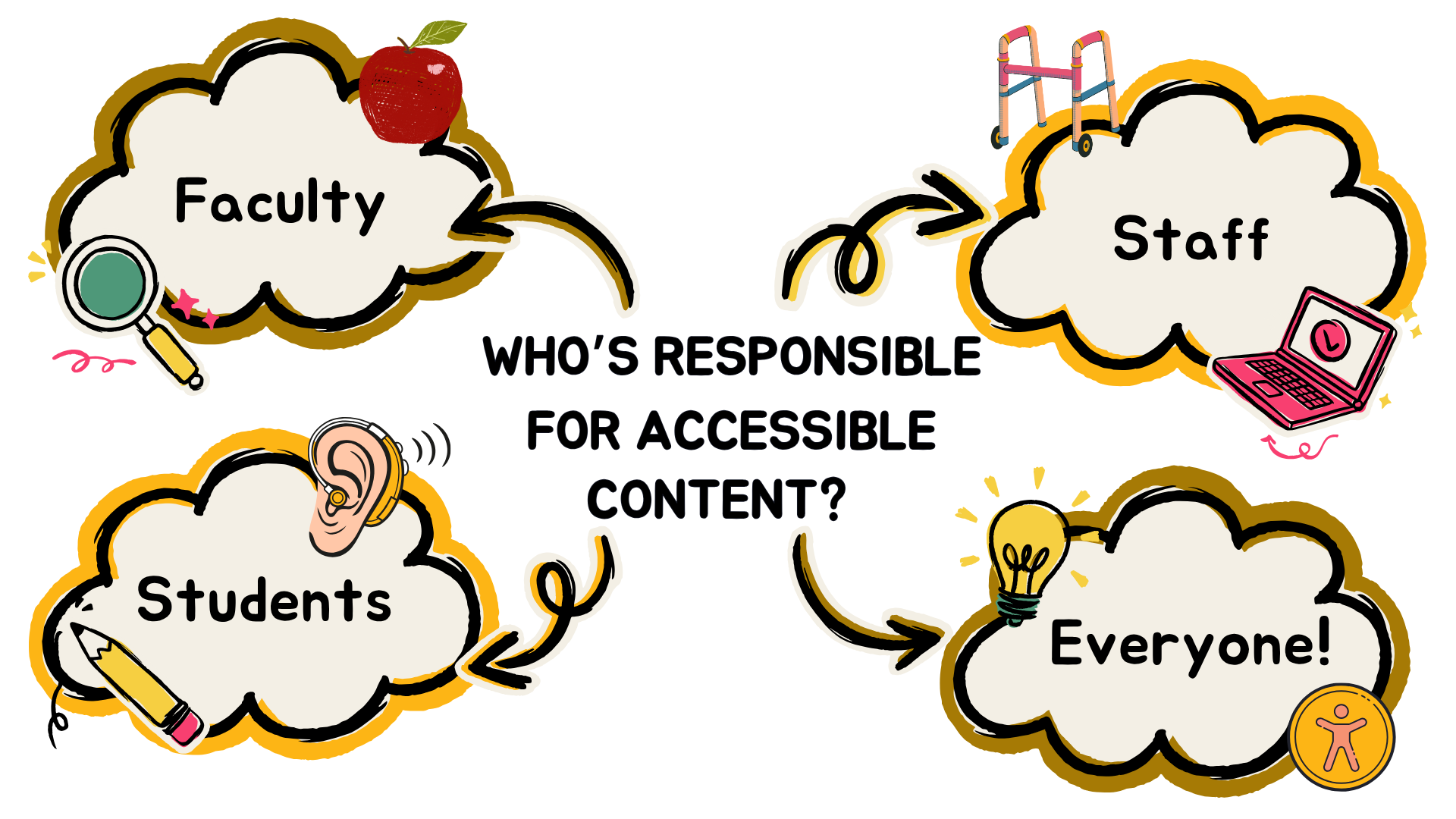
Accessible information and technology enhances usability for all persons and it is essential that websites available to the campus community are authored and presented in a manner that is accessible to everyone. Websites that have not been designed with accessibility in mind may prevent users with disabilities from accessing some or all of the content within the site. The following webpage contains information and resources for how to make your webpages more accessible and compliant.
The #1 question we hear “how do I know if my web-based course materials are accessible?” the answer to this popular question is use Blackboard Ally! If this is a new tool for your virtual toolbelt, Instructional Technology offers a range of trainings, which are posted on their myUMBC site. USM’s Accessibility Group recommends this checklist.
The following video contains guidelines that inform UMBC’s web page template, and informs how web-based content should function for people of all abilities:
The above video is for general website accessibility – learn more by clicking on the Web Accessibility and W3C Standards video link and then reviewing for additional features (transcript, playing speed, language) or seeking additional information.
Some basic elements for an accessible webpage:
- Include a text equivalent description for every image or figure (“alternative text”)
- Use text-based file types for documents such as:.txt,.htm, and .rtf versus utilizing PDF image files that may be read as a picture
- Provide controls for users to select the colors that they can see best on web pages
- Include captions or transcription for all video content
- Include a “Skip to Main Content” link at the top of each webpage
- Properly assign titles and headers to ensure your webpage is formatted with a structure that allows for easier navigation to the content pages
- Remove parallax images, minimize blinking or otherwise distracting visual features
- Online forms should include tags to describe fields (and alternative options for completion available such as printable forms or in-person completion)
- Clear visual notifications for any sounds that play automatically
- Use an accessibility checker tool prior to publishing new content
Training about disability, inclusion and website accessibility is available via UMBC’s website accessibility checker Monsido and is available at an employee’s convenience via Skillsoft Percipio – which has Introduction to Disability and Accessibility course along with a five course series Web Accessibility. Accessibility is everyone’s responsibility, and many campus professionals receive updates via campus-based PIVOT training for faculty as well as other opportunities. For more information about creating or maintaining accessible web page content, please refer to the following web links:
- Top ten tips for making websites accessible
- ADA Toolkit for Web Accessibility
- Wave Accessibility Checker
- University of System of Maryland IT Accessibility
- Accessibility Checklist for webpages and online courses
The following links are a resources that can be leveraged to further support website accessibility:
WebAIM (web accessibility in mind)
- WebAIM Resources (a source of good information about web accessibility)
- WebAIM’s WCAG 2.0 Checklist
- WebAIM’s Section 508 Checklist
W3C.org
- Web Accessibility Initiative (WAI)
- W3C-a short introduction to web accessibility
- Web Accessibility Perspectives: Explore the Impact and Benefits for Everyone
Physical Devices and Online Tools
At UMBC, we recognize that assistive technology spans both physical devices and digital tools. These options are designed to support access in various environments, including classrooms, residence halls, and remote learning spaces. Whether you’re a student seeking academic support, a faculty member designing inclusive instruction, or a staff member engaging with diverse users, there are a variety of tools available to enhance access and participation.
Examples of Physical Assistive Technology Devices in our Inventory:
- IPEVO V4K USB Document Camera: A high-resolution camera used to display physical documents or real-time writing during instruction.
- IPEVO Mirror-Cam: A small add-on to Chromebook/laptop webcams that mirrors handwritten work so it can be shared virtually.
- Digital Audio Recorders: Lightweight recording devices used to capture class lectures or personal memos.
- Perkins Brailler: A mechanical device that allows individuals who are blind or low vision to write in Braille; used for note-taking, assignments, and independent work.
Examples of Online and Software-Based Tools:
- Text-to-Speech (TTS) software: Converts written content into spoken words (e.g., Capti Voice, Natural Reader, Kurzweil).
- Speech-to-Text: Tools like Otter.ai or Dragon NaturallySpeaking transcribe spoken words into written text.
- Writing Support Tools: ClaroRead and Grammarly help users structure and proofread written content.
- Note-Taking Tools: Glean and OneNote offer audio-supported and structured note-taking options.
- Mind Mapping & Brainstorming: Tools like MindMeister help visualize and organize ideas.
- Distraction-Free and Time Management Apps: Forest, Focus To-Do, and Pomodoro timers promote productivity.
- Built-In Accessibility Features: Windows, macOS, iOS, and Android offer robust built-in tools such as magnifiers, screen readers (VoiceOver, TalkBack), and dictation.
- Blackboard Ally: Integrated into UMBC’s learning management system, this tool checks the accessibility of course content and provides alternative formats to enhance usability for all students.
You can explore many of these tools and learn more about how to use them on our Student Disability Services website. Our team at SDS offers hands-on demos and training to help you find the right solutions—whether hardware or software—for your individual needs.
To request a demo or consultation, contact disAbility@umbc.edu.
Faculty Resources
For more information and support specifically for faculty, including guidance on test submissions, accessible course materials, and working with students with disabilities, please visit the SDS Faculty Resources page. There you’ll find tools, FAQs, and training links such as:
- Instructor Resources on Accessibility and Inclusive Teaching
- The RT Form for submitting timed tests to SDS for in-person proctoring
- Captioning and transcription guidance
- Neurodiversity and disability etiquette resources
- The SDS Faculty Memo and recommended syllabus statement
- Links to UMBC’s PIVOT training and external accessibility checklists
Faculty can also contact disability@umbc.edu or call 410-455-2459 during business hours with questions about accommodations or online exam administration.